1: Install the plugin
In you wp-admin dashboard, Navigate to Plugins->Add New->Search ‘woo-giftcards‘ insall and activate the plugin that shows in the image.
Enable coupons from WooCommerce -> Settings -> General

2: Add Gift Cards
Add new product same as you add any other Simple product in WooCommerce. To make your new product as Gift Card, just check the Gift Card Checkbox that is added by our plugin as shown in the image.
Pro version only: You can also add Gift Card as variable product.

Once You add the Gift Card(s), you’ll notice in your Shop default Add to Cart button will change to ‘Buy Gift Card‘, when you click on it, it will take you to the product page. In product page, same form will be there to get the recipient details as shown in image.
Pro version only: Option to add multiple recipients.

Once your customer completes the order, if the customer paid, then the gift coupon will be generate and sent to the recipient via email. If payment is not paid and order status is ‘on hold’, then you need to change status of order to processing after your customer pay.
The screenshot is taken from gmail, the elements may vary in other email clients.
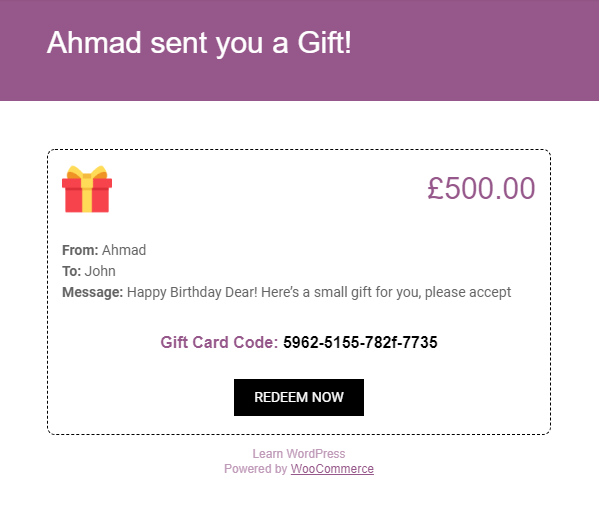
Admin Option
Test Email
Find Woo Giftcards in your wp-admin dashboard. In the Test Email section, enter the email address where you want to receive Test Email and click Send Email.
Resend Gift Card Email

For some reason, if the recipient didn’t get Gift Card Email notification, the admin can resend the email by simply editing the coupon and you’ll find Resend Email option at the bottom.

Pro Version
Pro version offers more advanced additional features which are not available in basic version.
The additional features includes:
- Add Gift Card as variable product.
- Send Gift Card to multiple recipients.
- Custom coupon prefix.
- Change frontend labels and messages.
- Customize Email content.
- Multiple times usage of Gift Card (If first order was less than the Gift Card amount in which Gift Card code was applied.)
- Shortcode to diplay form to check remaining amount on Gift Card.
Hello Ahmad, how can I get rid of the shippingcosts when a customer buys a giftcard? Is there another way then offering a coupon for free shipping?
Thanks so much!
Do you want to get rid of shipping while purchasing gift card or when the user apply code of giftcard?
add it as a virtual product
I can’t seem to get this gift card to cover tax & shipping. Is there a way to ensure that the entire cost of the product is covered with this gift card (assuming of course there is sufficient funds on the GC)
Tax and shipping cost were not covered by gift card initially but due to multiple requests, we are going to update that and gift card discount will cover tax and shipping costs. The next update will be released within next 48 hours.
Hello Ahmad,
We are trying to configure some products and we are having several problems.
How can we set a product as payment pending before the code was sent to the recipient? And, if some wants to use a code for 100$ in a product valued in 50$ how can we configure the product to be avaliable for as many uses as the total ammount?
1: By default, when order status becomes processing (either via successful payment at checkout or manually change at the backend), it sends the gift code to recipient.
2: This feature is available in pro version which is in final stages of testing and will be out in few days.
Hi, can I add an expire date to the gift card?
From version 1.0.5 of Giftcards Pro, you can set the number of days after which gift card will expire. You can find it in plugin settings.
How can I change the language of the fields?
You can change all frontend labels in pro version. If your site is multilingual, you’ll need to leave all fields empty in the plugin settings and translate each string manually by using any translation plugin such as loco translate.
I have tested your plugin, and bought the pro! Good job Ahmad 👍👍
A question: What happens if a customer doesn’t use the entire amount of the gift card? Thanks!
On free version, it is a one time use but on pro version, it can be used multiple times if the order amount is less than the gift card amount. In pro version, there is a shortcode that you can place on any page and your customer will be able to check remaining amount on gift card.
In the free version, only one gift card can be added to the cart. In the pro version, can multiple cards be added to the cart simultaneously?
Yes, you can add. You can also send gift card to multiple recipients in a single click.
Hi,
1. Is pro version have free lifetime updates?
2. Is there a 30 days money back guarantee or something?
Hello,
Yes, it includes lifetime updates and can install and use on unlimited number of websites.
There is 7 days money back guarantee if there is something missing or not working that we advertised.
Hello, PRO user. Where can I find a LIST of the codes and remaining balances of outstanding gift cards?
My customer lost his email with codes!
Hello,
Navigate to Marketing -> Coupons in the wp-admin dashboard. You’ll find a list of all coupon codes.
Hello Ahmad, how do I modify the template, with the image of the actual gift card and to center the text ? And to take off the image of the little pink gift ? Thanking you
Hello, you need to modify the PHP template. Create a PHP file in a following path in your active theme:
/woo-giftcards/woo-giftcards-email-template.php
Then you can copy woo-giftcards-email-template.php from plugin and modify according to your needs.
Hello Ahmad, I have another question which may be useful for someone else here.
The value of the gift card sent to the destinataire includes the shipping costs of his/her order ? So, if the person receives a 30 dollars gift card, he only has 22 dollars to spend on it, the rest being shipping costs for his order ?
Thank you for your reply;
You can set whether gift card covers shipping cost or not in the plugin settings.
Hi there, I’m hoping to use this plugin. Can you tell me if a person buys a gift card from my site for say €50 that the recipient will receive a gift card for that €50, not €50 minus the tax?
Hello, yes correct.